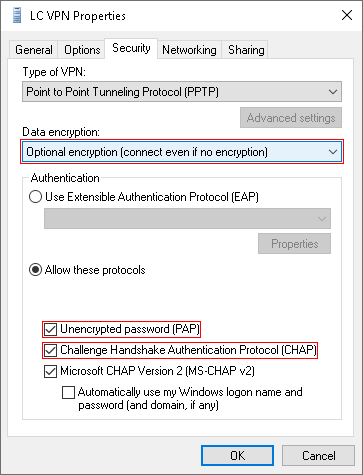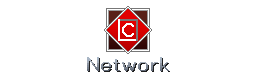Netplay VPN Service
No port forward? No problem!
IRC Channel: irc.shrinemaiden.com channel #lunar
What is this:
The LC VPN service can be used to host PoFV, IaMP, SWR, Soku, ULiL and AoCF matches without having to port-forward!
Everything needed to connect is already on your computer so no additional software is required!
Address: vpn.lunarcast.net
Username: vs
Password: vs
Skip configuration with the Preconfigured Phonebook (Still need to enter username/password!)
The IP address you will use to connect is different from your actual IP, with a "10.10.x.x" format. The IP Checker tool makes checking it easy
Open the Windows Settings app (or control panel on other versions) and go to Network Settings and create a new VPN Connection
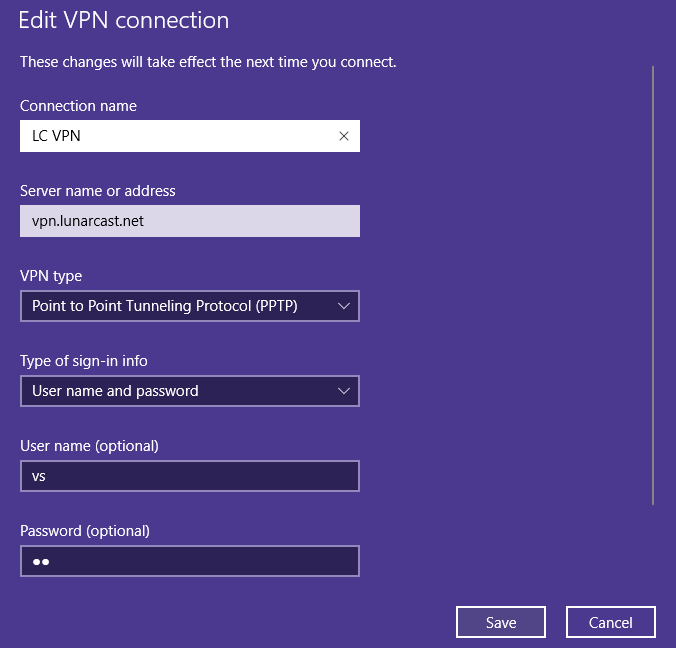
Optional Dual Network Feature:
You will normally lose internet connection while connected to LC VPN as the VPN is isolated from the outside network to ensure the fastest ping times and lowest overhead.
If this bothers you it is possible to enable the optional "Dual Network" feature so you can stay connected to the Internet by maintaining two network connections
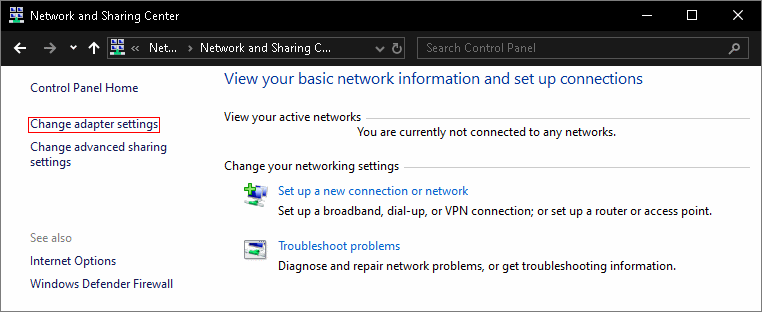
Right click the LC VPN network connection and select "Properties"
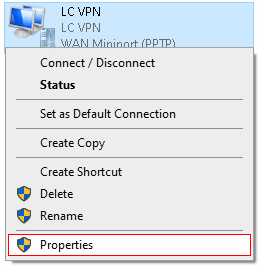
Change to the "Networking" Tab, select the "TCP/IPv4" protocol and click "Properties"
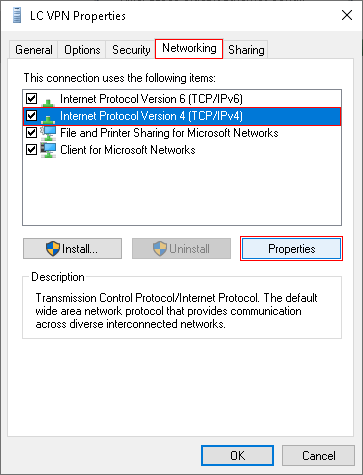
Click on "Advanced"
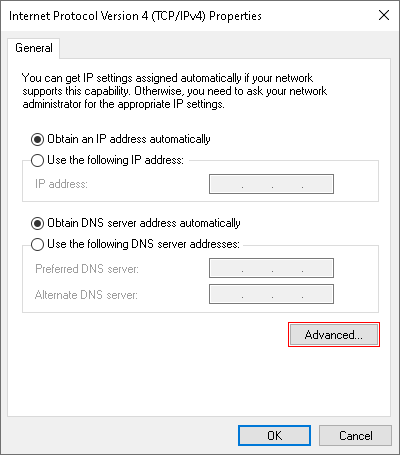
Uncheck "Use default gateway on remote network" to enable Dual Networks
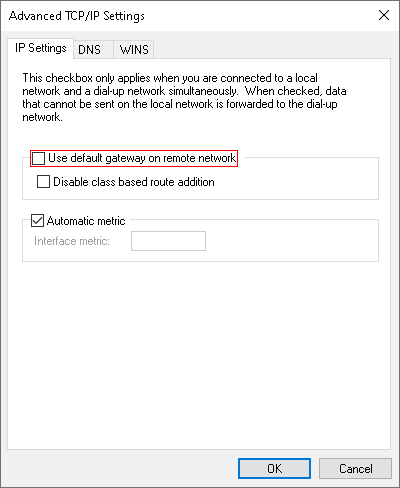
Click OK/Apply on all open prompts to close them
Troubleshooting:
On some versions of windows (particularly Windows 7) it might seem you can't connect no matter what username or password you enter. In that case you have to adjust some properties to match the server's properties.
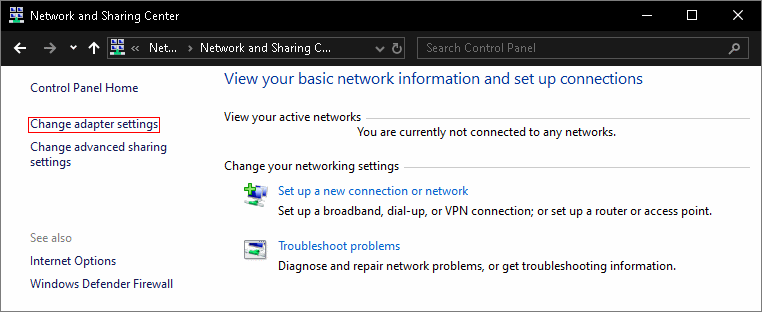
Right click the LC VPN network connection and select "Properties"
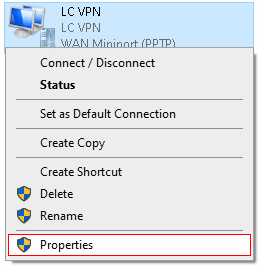
Change to the "Security" Tab, set "Data encryption" dropdown to "Optional Encryption" and check the "Unencrypted password" and "Challenge Handshake Authentication Protocol" checkboxes